Switch IOS Upgrade
IOS Upgradation on Cisco Switch's
As we know cisco introduced the new IOS version with their different features to upgrade the services and performance in the real time network. Below process is common for all the cisco legacy routers that includes the latest version of routers and old models as well.
- First we need to download the Latest Image IOS as per the model (Ex: 9300, 3850, 3650 etc) from cisco site and whatever IOS is recommended in your organization Infrastructure.
- Once you downloaded the Image then copy it into the router ( You can copy the image via from TFTP, FTP and USB drive ) as the Cisco Routers having a USB port as well to move the data from external USB stick to Router Flash drive. (Please refer Router upgrade blog to get more details)
Verifying MD5 Value:
Once the required IOS image is copied into the router. Please verify the MD5 value of IOS image to check the image is not corrupted while copying the from TFTP/USB/ from device to device.
Command: Verify /md5 bootflash:<IOS name>
Reference Screenshot:
Bundle mode on all model switch's:
First delete the old boot sequence from switch otherwise the new boot sequence will take the second priority instead of Primary.
Commands:
Router# no boot system
Router# boot system bootflash:<Primary IOS name>
Router# boot system bootflash:<Secondary IOS name>
Verify: (Boot Sequence)
show run | i bootshow boot
Install mode on 3650 and 3850 Switch's:
software install file flash:cat3k_caa-universalk9.SPA.03.03.01.SE.150-1.EX3.bin
Install mode on 9300 Switch's:
request platform software package install switch all file flash:cat9k_iosxe.16.12.04.SPA.bin
At last, Save the configuration of device and reload the router to effect the new image of device.

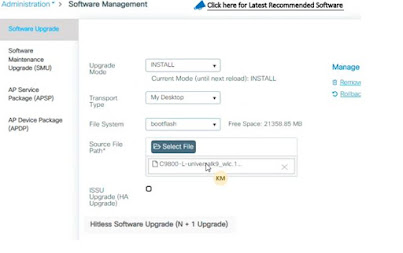
Comments
Post a Comment