9800 WLC IOS Upgradation
IOS Upgradation (9800 WLC )
Below Process from GUI:
Go to Administration >> Software Management:
Transport Method: HTTP, TFTP, FTP (In below snapshot, we have defined from local FE desktop and upgrade the image accordingly)
Once the image uploaded to controller, Now we can initiate download and Install the packaged to the controller (Also you can see the progress/Status on the right hand side where it defines the status )
Go to Administration >> Software Management:
Transport Method: HTTP, TFTP, FTP (In below snapshot, we have defined from local FE desktop and upgrade the image accordingly)
Upload file to the Controller (Required IOS Image Select )
At last, It gives you the option of Save Configuration and Reload of the Controller to makes the effect of new image.
Note:
For 17.4 and later releases, If you don't click on Commit the auto-timer terminates the upgrade operation after 6 hours and the controller reverts back to the previous image.
Below Process from CLI:
- Copy the image from TFTP, USB, FTP, SCP, etc. to the controller memory.
copy tftp://<sever-ip>/<.bin file> bootflash:
- Add the image to the install list.
install add file bootflash:<.bin file>
- Verify that image got properly added.
show install summary
- Activate the image.
install activate
- Controller reboots and when it comes back commit to the new image.
install commit
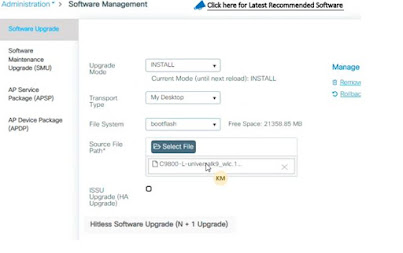




Comments
Post a Comment