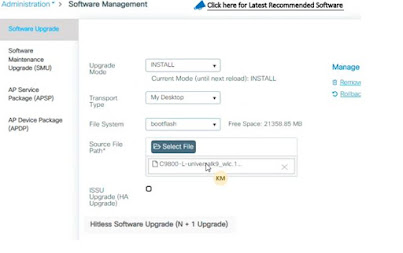Traditonal to SDWAN Router
Converting Traditional Router into SDWAN Pre-requisite to move traditional router into the SDWAN image 4300 Series Model : 4GB (Flash & RAM Minimum required ) 8300 Series Model : 4GB (Flash & RAM Minimum required ) In 4300 Series router, When we convert into the SDWAN image the traditional IOS prerequisite should be 16.06.08 image or the higher version should be preferred. Also, Rommon upgrade version should be 16.12.2r or the higher version should be preferred. To check Rommon Version - ( show platform ) > it will show you the version. In 8300 Series router, When we convert into the SDWAN image the traditional IOS prerequisite should be 16.06.08 image or the higher version should be preferred, there is no need to upgrade the rommon version as it is already capable. Whitelist the device into the PNP Portal with UDI Serial Number and Certificates Value. Upgradation Process: Rommon Version Upgradation:- upgrade rom-monitor filename bo...